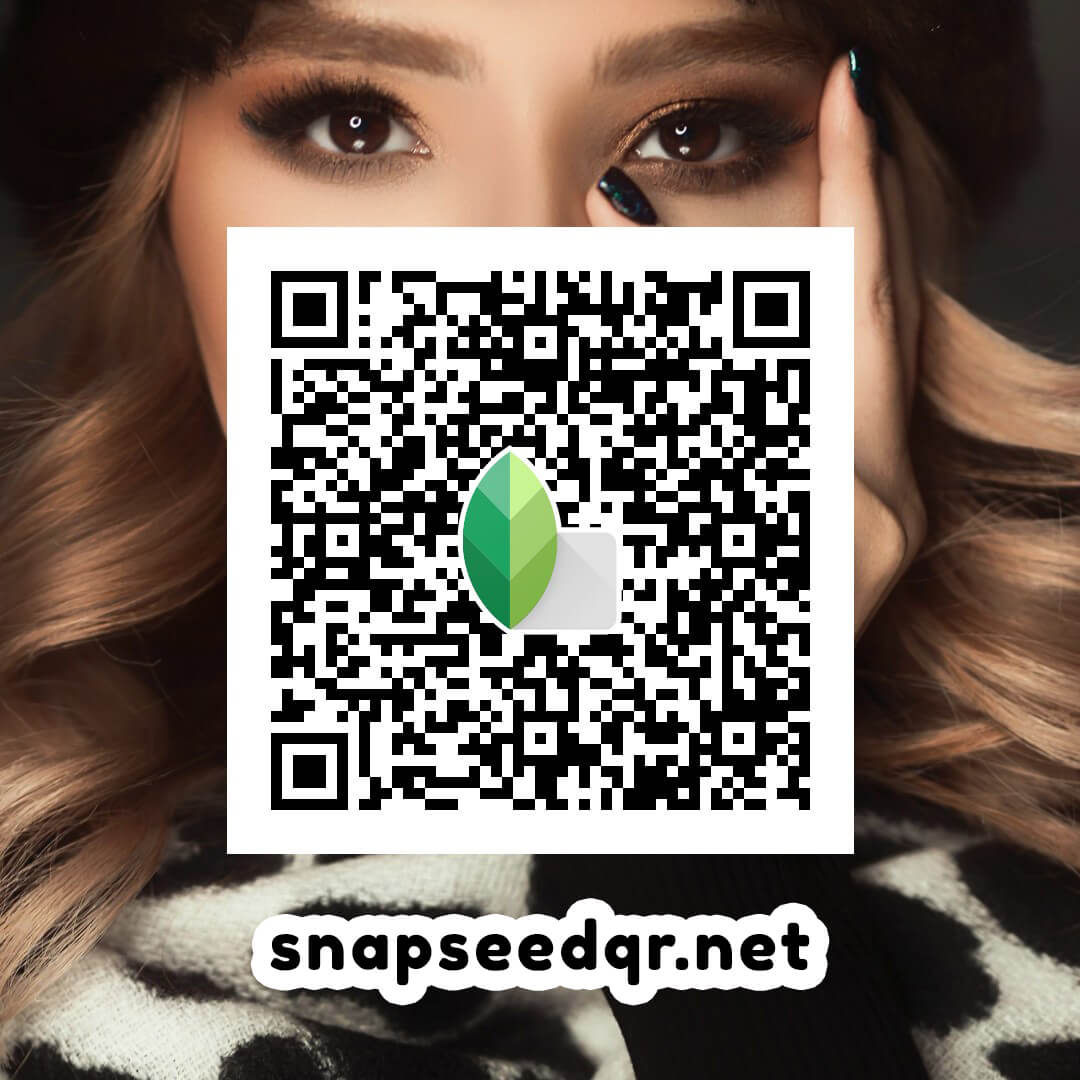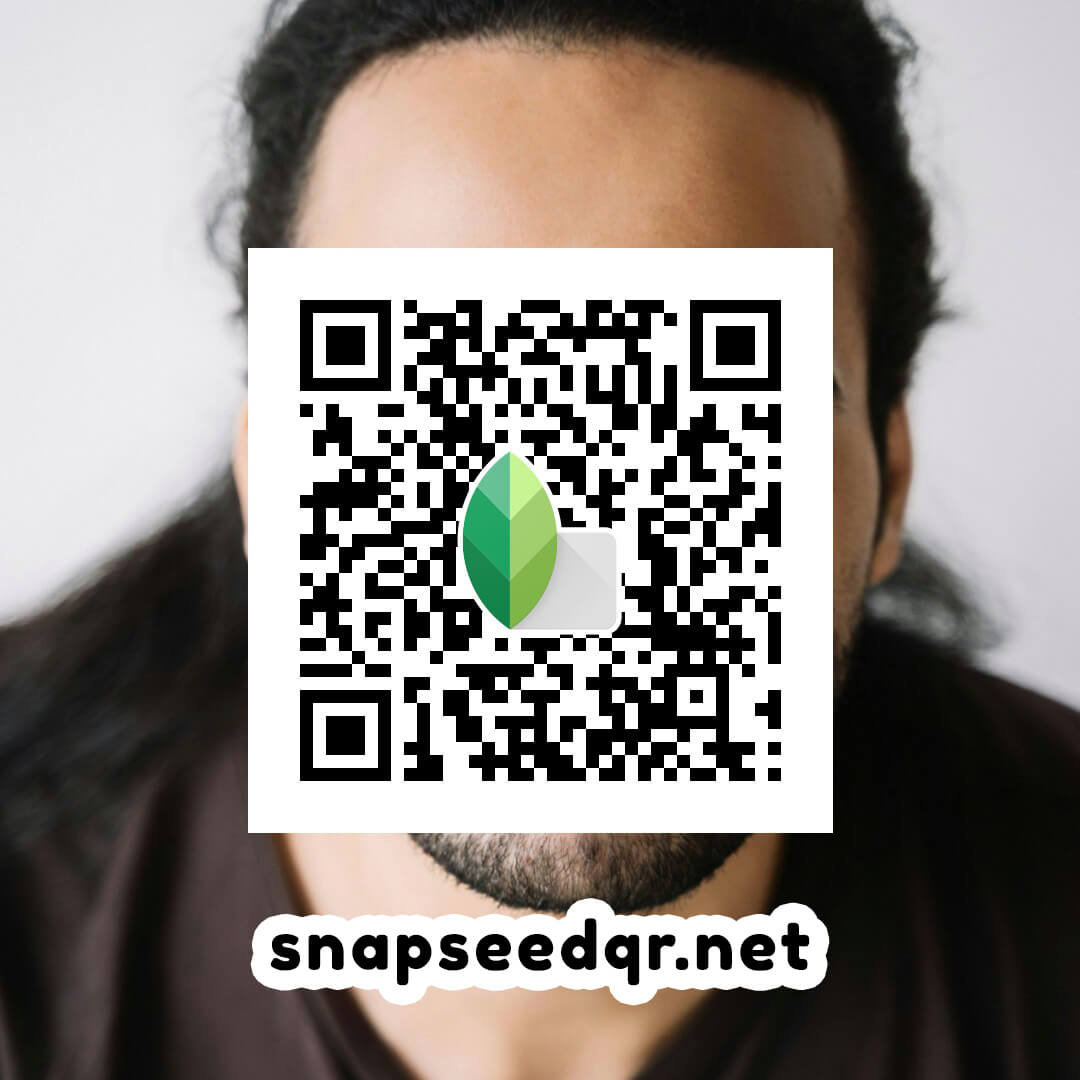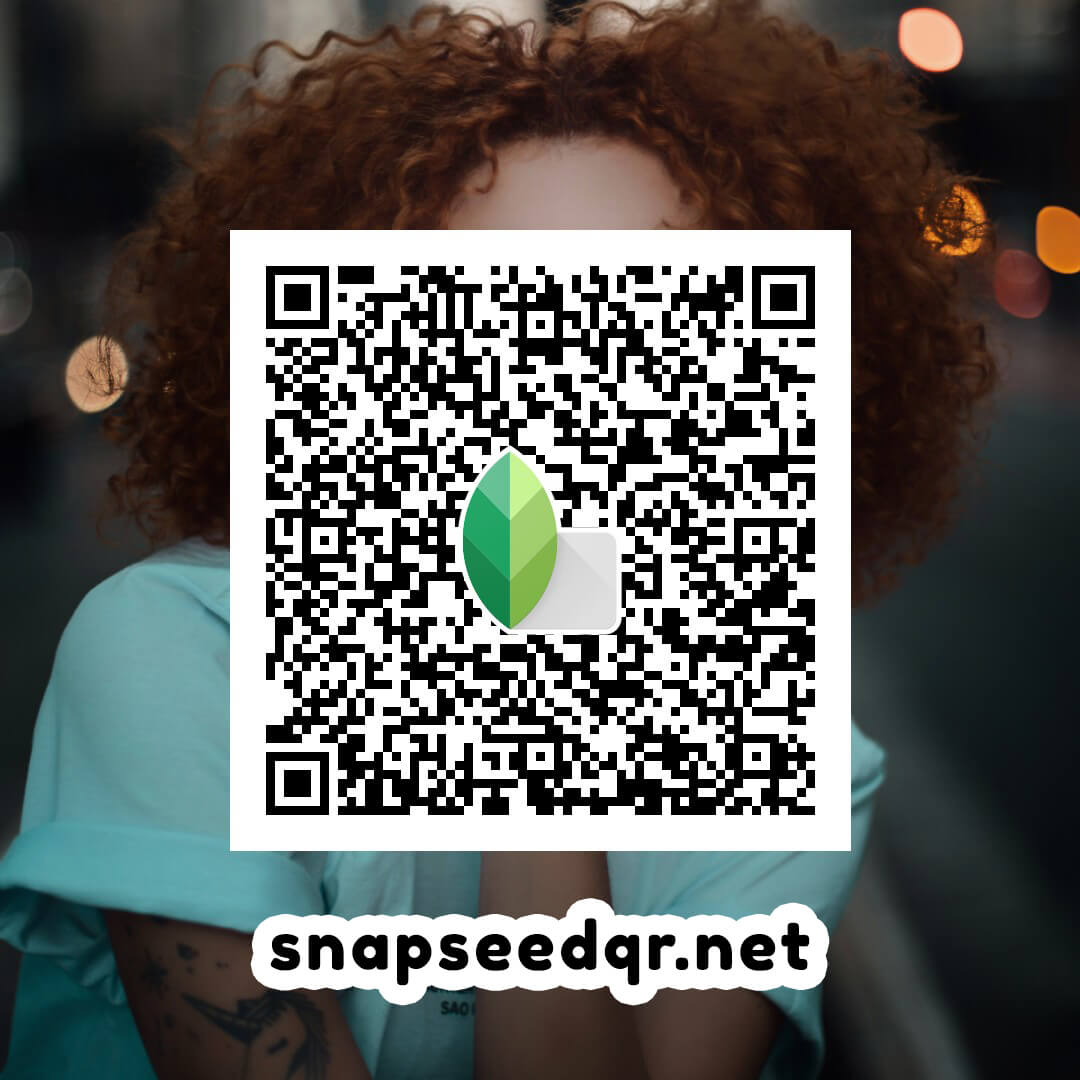Top 10 Face Smooth Snapseed QR Code Presets 😇✨
By Natasha
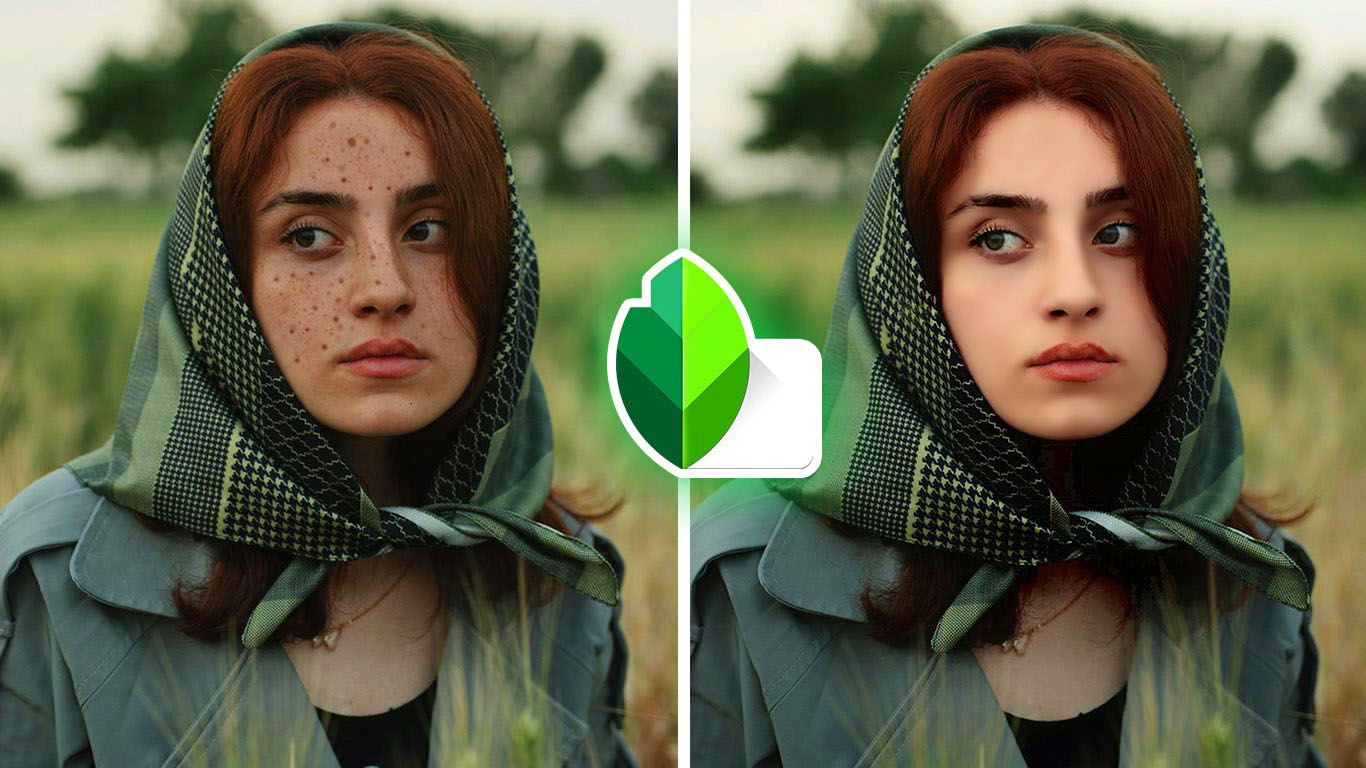
Face Smooth Snapseed QR Code is popular for smoothing face dimples, especially among women. Results may vary, so we recommend read our blog to achieve the best outcome. Learn how to use the Face Smooth Snapseed QR code for beautiful, smooth skin.
Face Smooth Snapseed QR Code Presets
We're not completely sure this qr preset will work perfectly on your photo since it's created for specific images. We suggest going through our step-by-step guide to get the best results. This will help make sure your photo's skin looks smooth and beautiful.
Note: Just tap the Download icon to get your favorite QR presets.
How to Use Face Smooth Presets
- Open Snapseed, tap Edit Stack, then QR Look.
- Scan the QR code to use the preset.
- Fine-tune the settings to match your photo.
- Save your edited photo and share it with everyone!
How to clean face in snapseed
Make your portraits shine with Snapseed! Follow these steps to get that smooth, radiant skin you’ve always wanted.
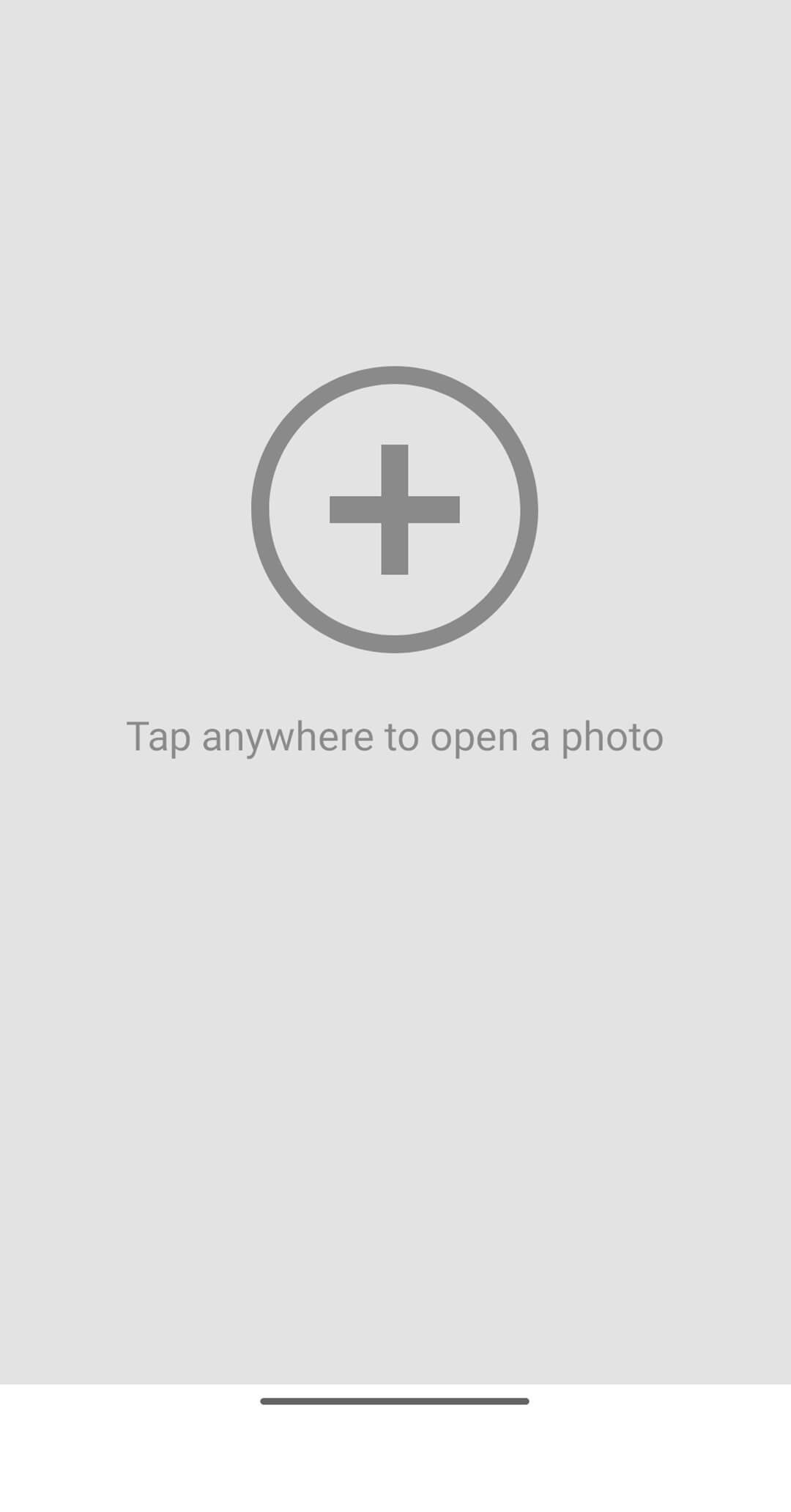 1Click on + icon and open your image.
1Click on + icon and open your image.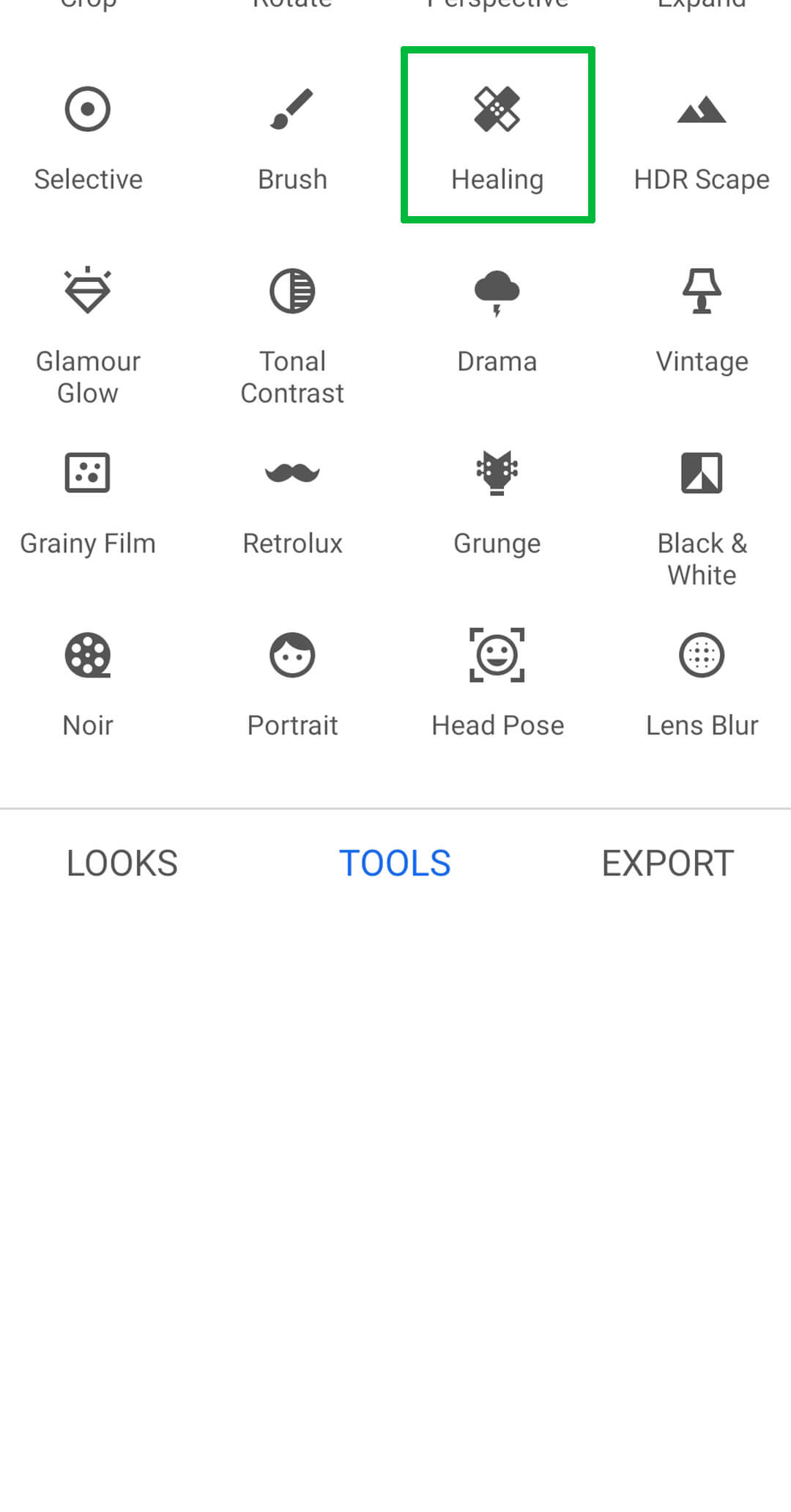 2Go to the Tool Section and then click on Healing.
2Go to the Tool Section and then click on Healing.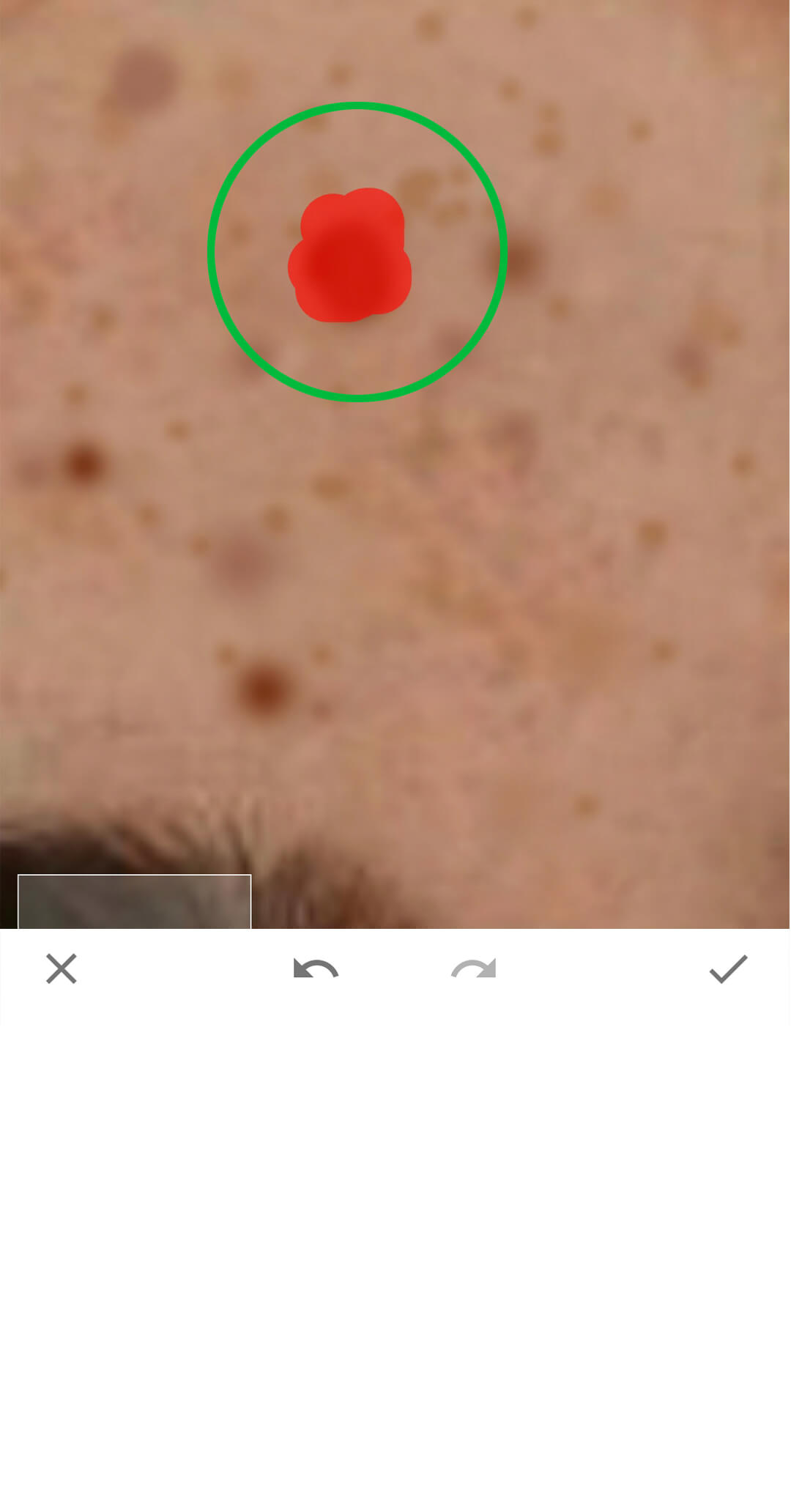 3Drag your finger on spots to remove them.
3Drag your finger on spots to remove them.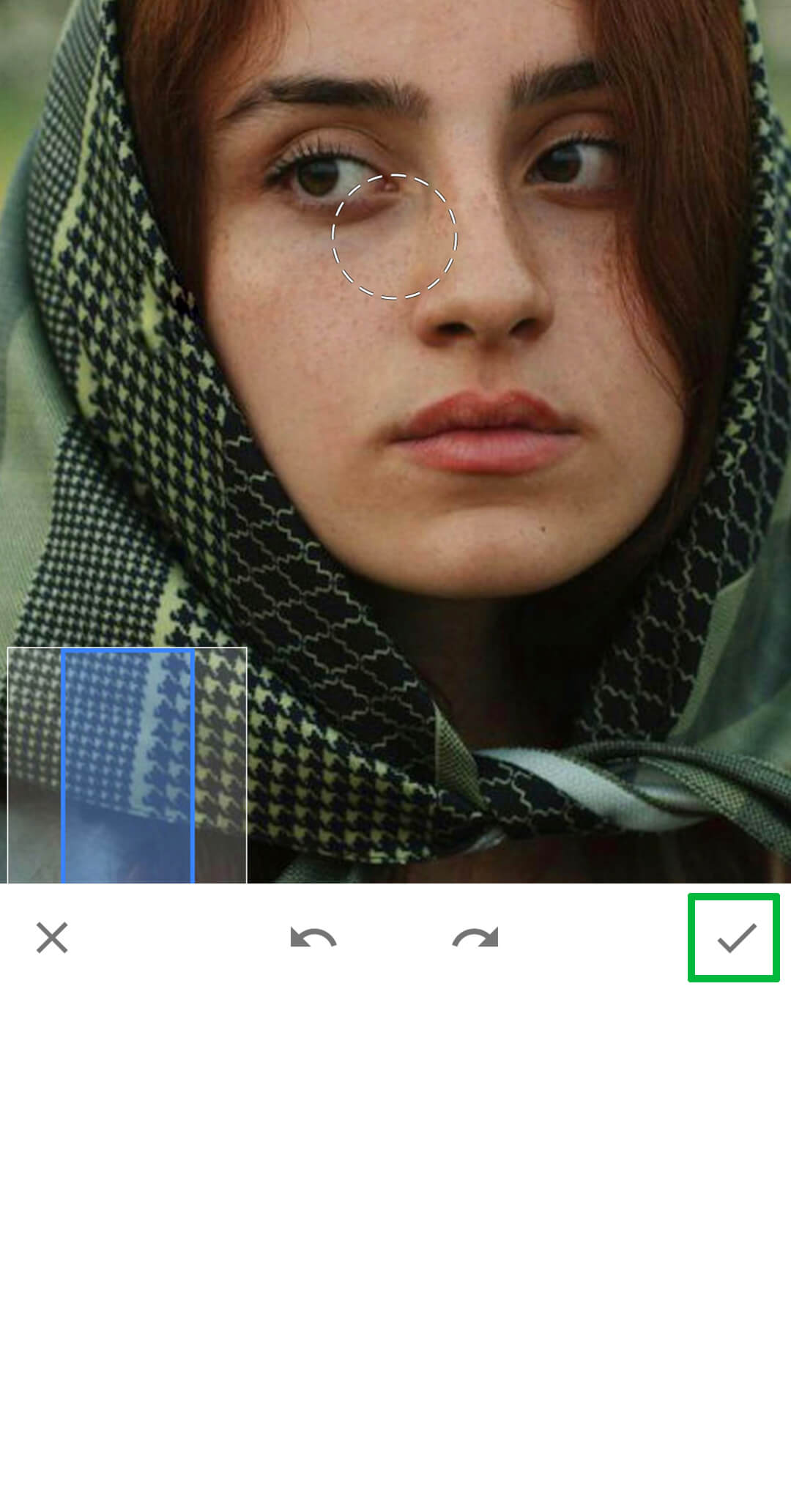 4Zoom in, remove spots, and click the tick to finish.
4Zoom in, remove spots, and click the tick to finish.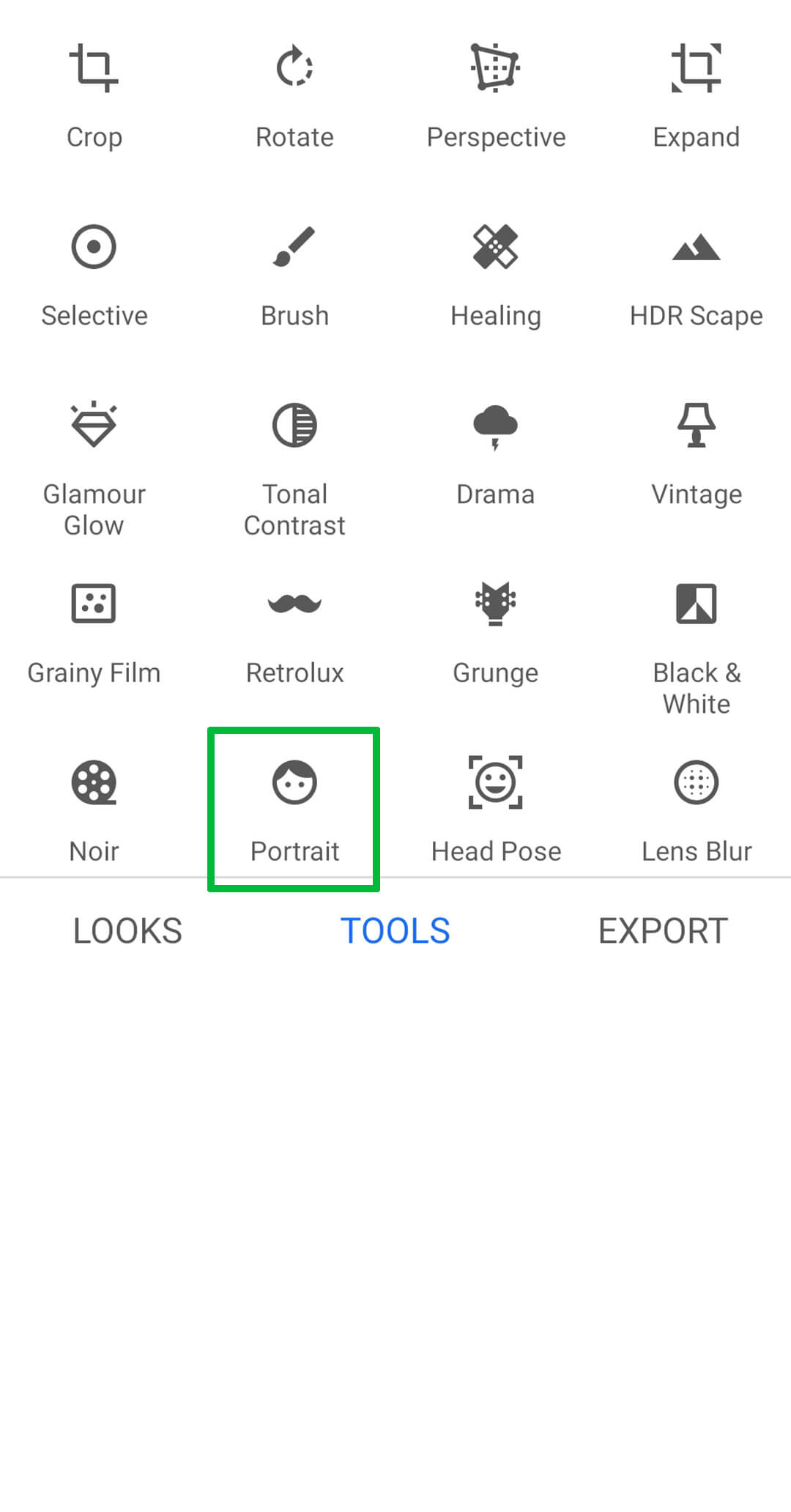 5Go to the Tool Section and click on Portrait.
5Go to the Tool Section and click on Portrait.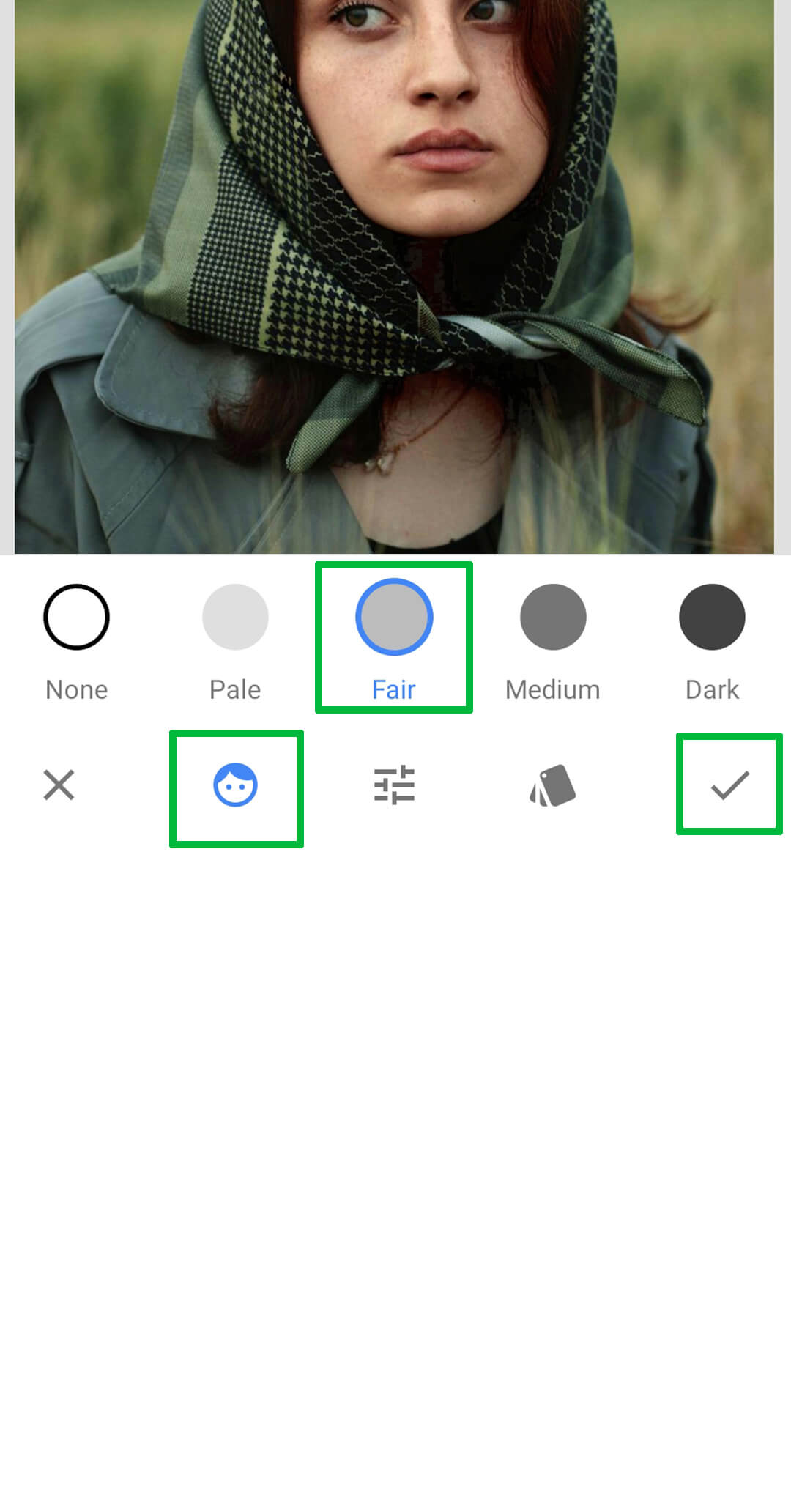 6Click on Skin Tone and choose your skin tone.
6Click on Skin Tone and choose your skin tone.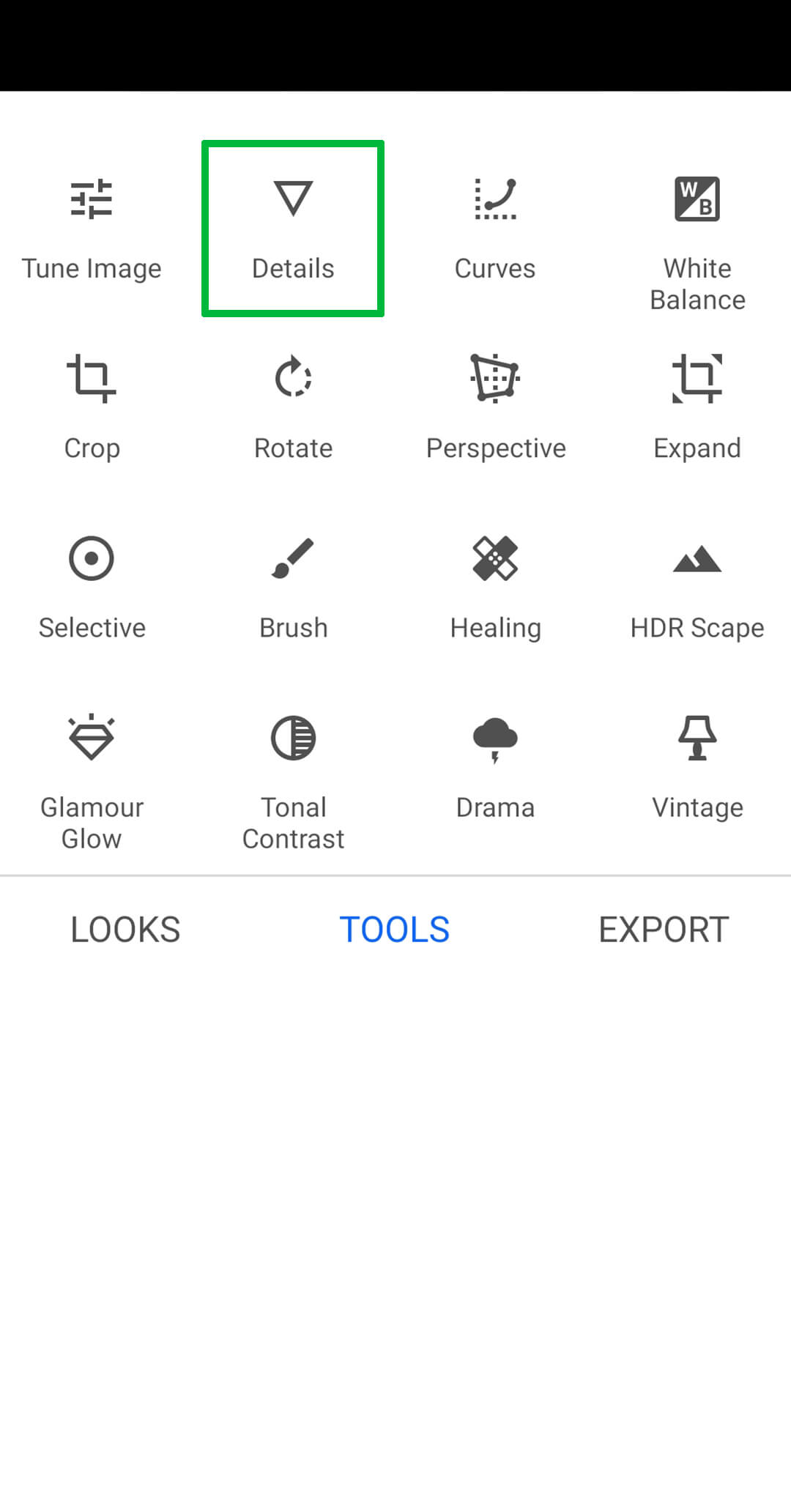 7Go to the Tool Section and click on the Details icon.
7Go to the Tool Section and click on the Details icon.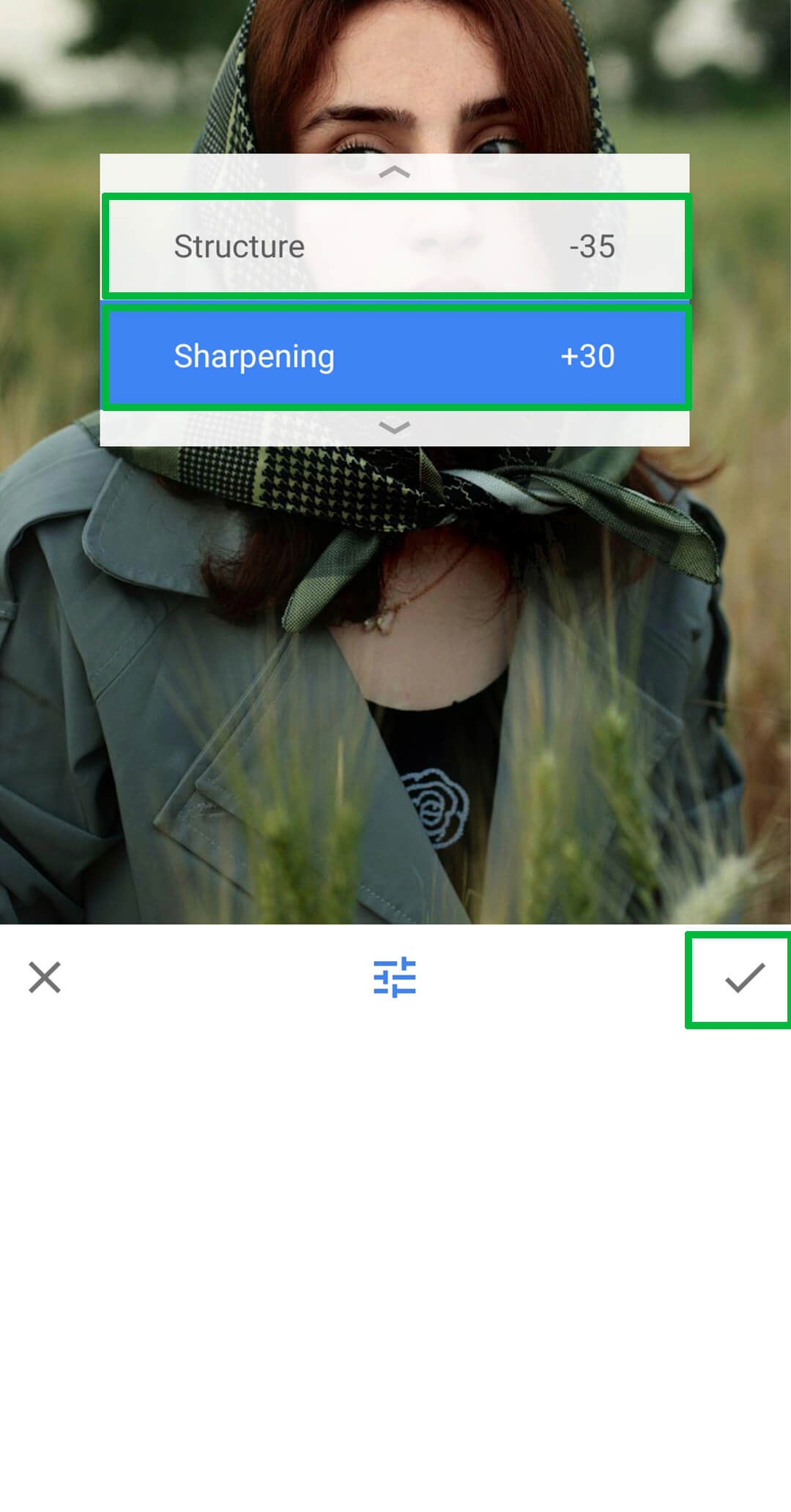 8Set Structure -35 and Sharpening +35.
8Set Structure -35 and Sharpening +35.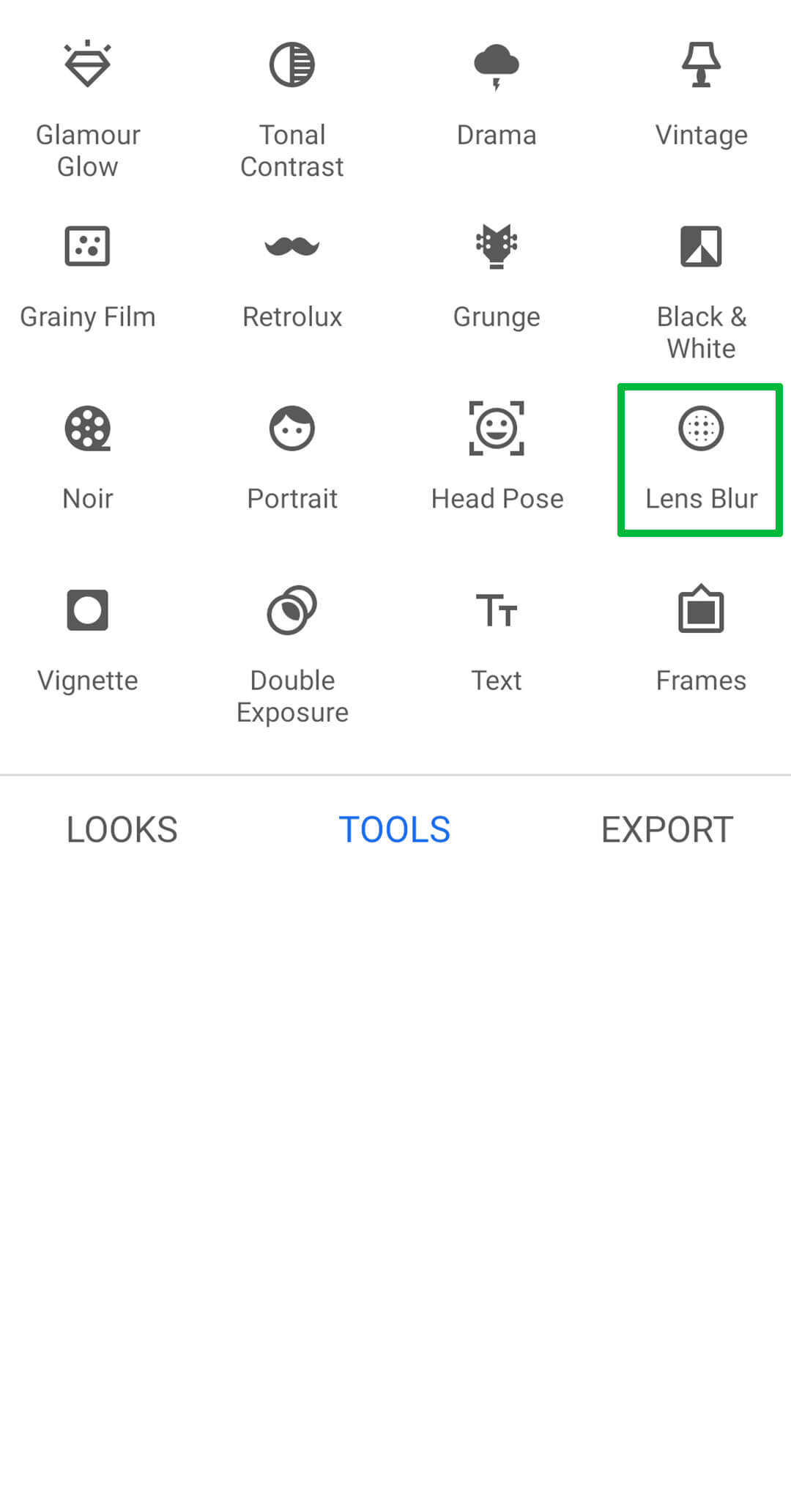 9Go to the Tool Section and click on Lens Blur.
9Go to the Tool Section and click on Lens Blur.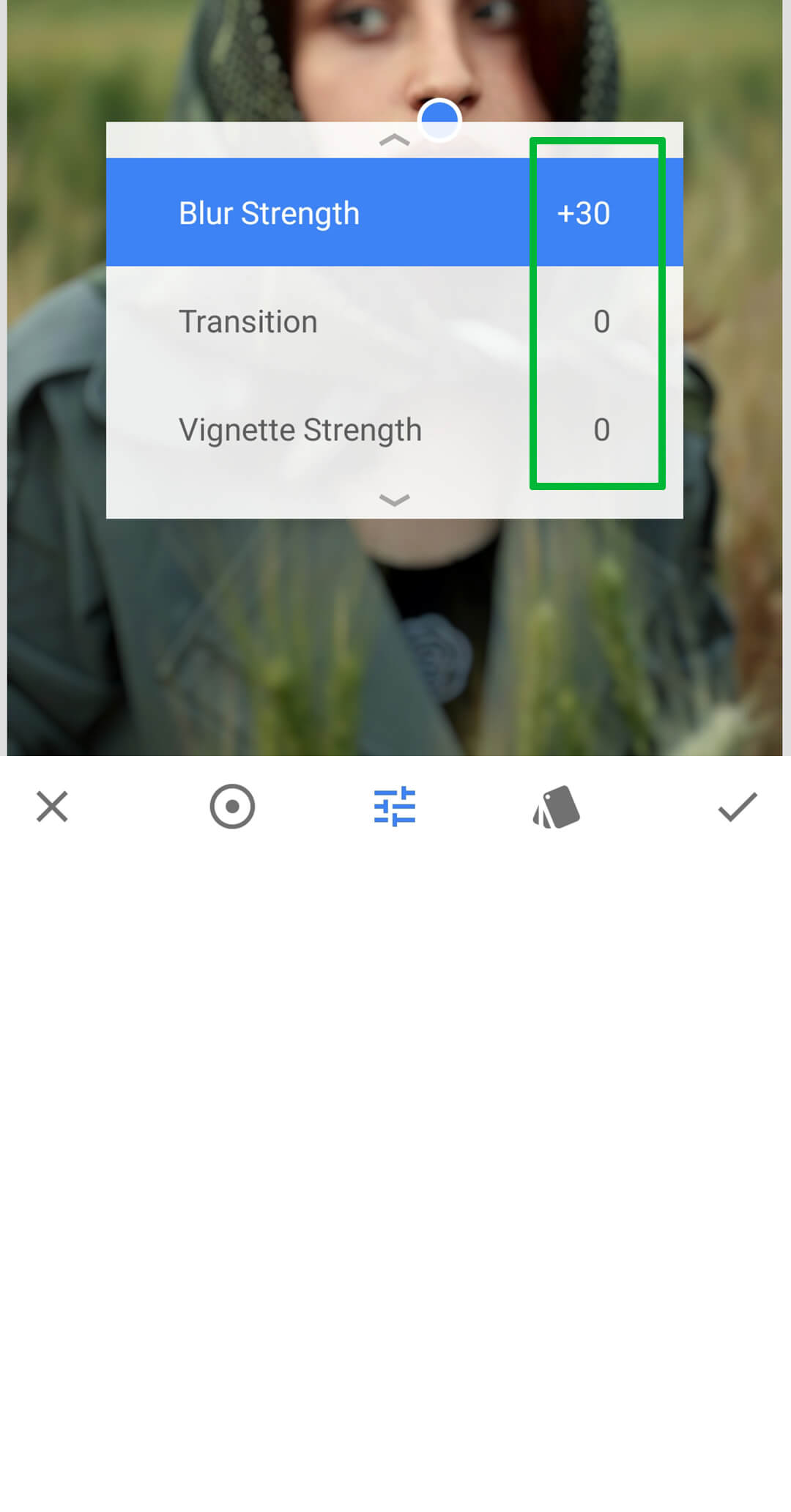 10Set Blur Strength +30, Transition 0, and Vignette Strength 0.
10Set Blur Strength +30, Transition 0, and Vignette Strength 0.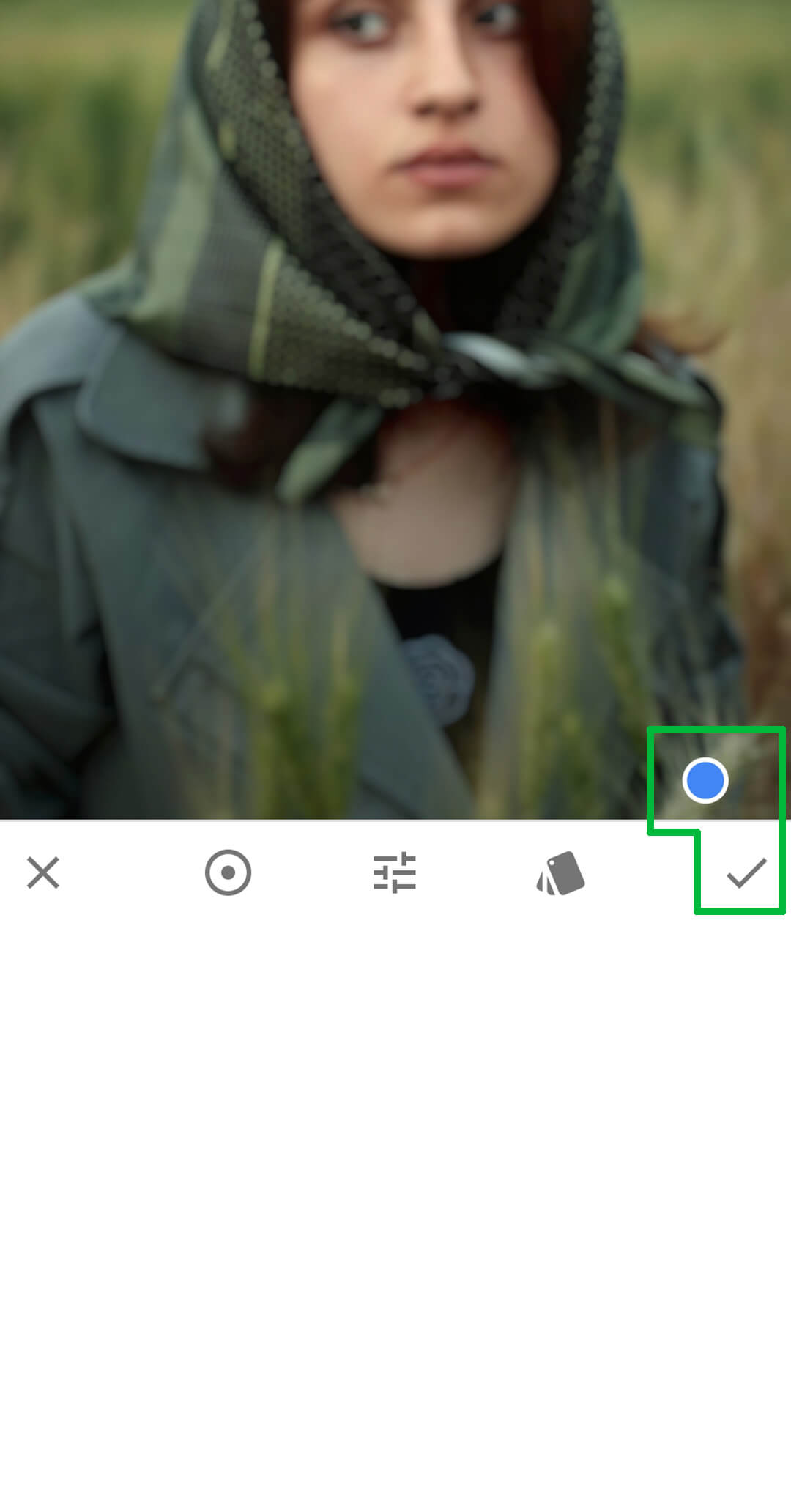 11Drag the blue icon on the bottom-right corner.
11Drag the blue icon on the bottom-right corner.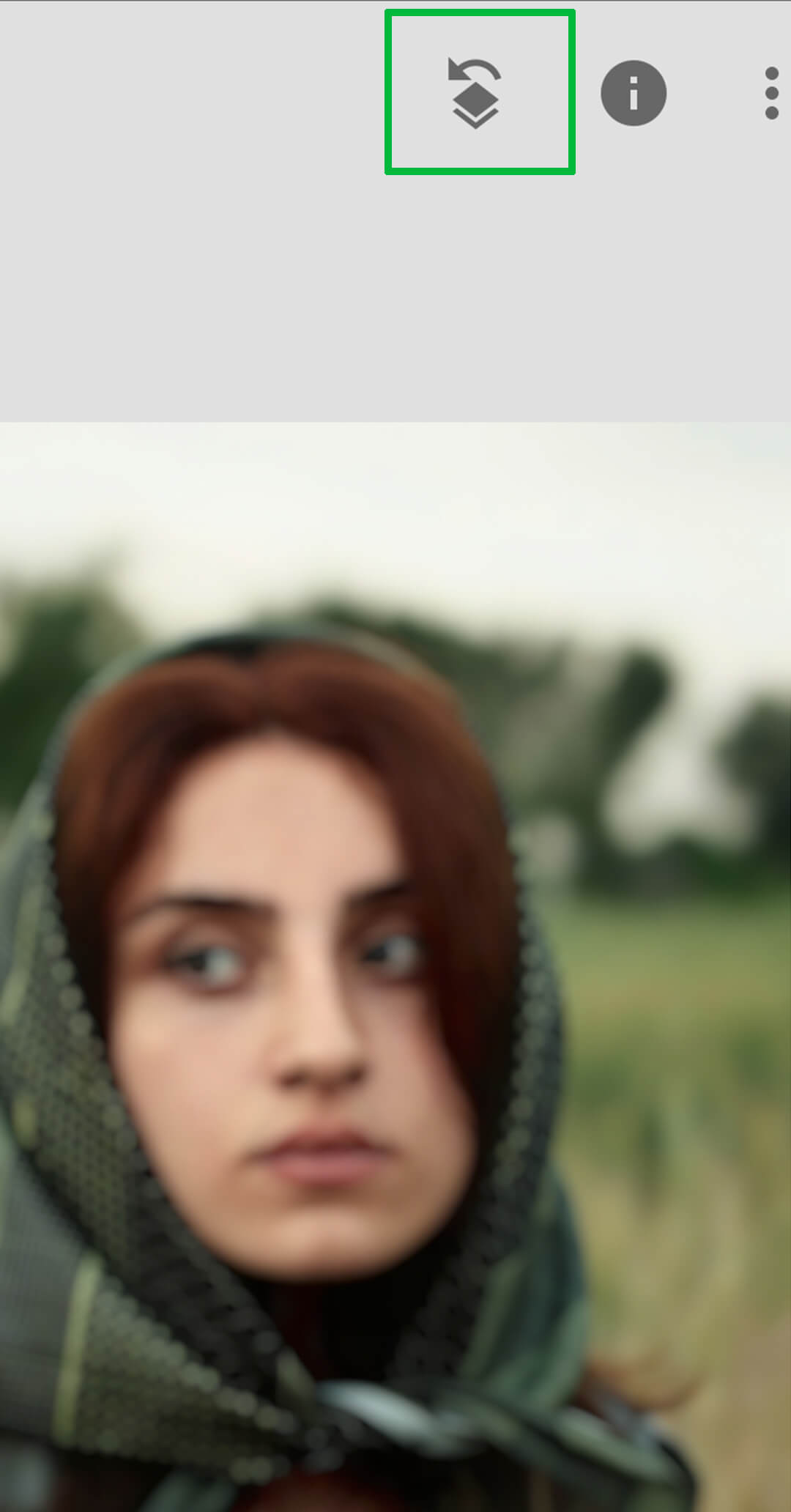 12Click on the Edit Stack icon.
12Click on the Edit Stack icon.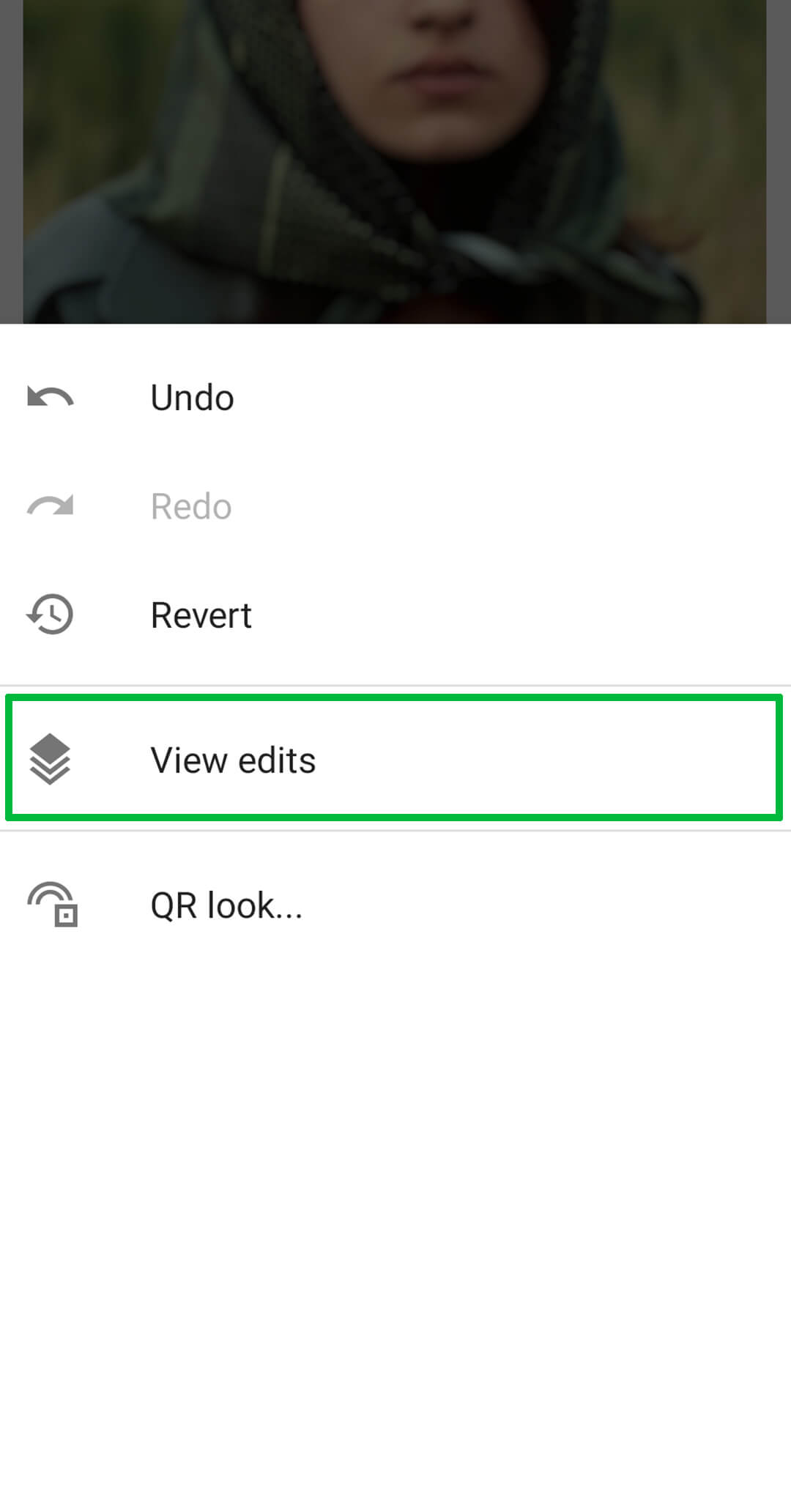 13Then click View Edits.
13Then click View Edits.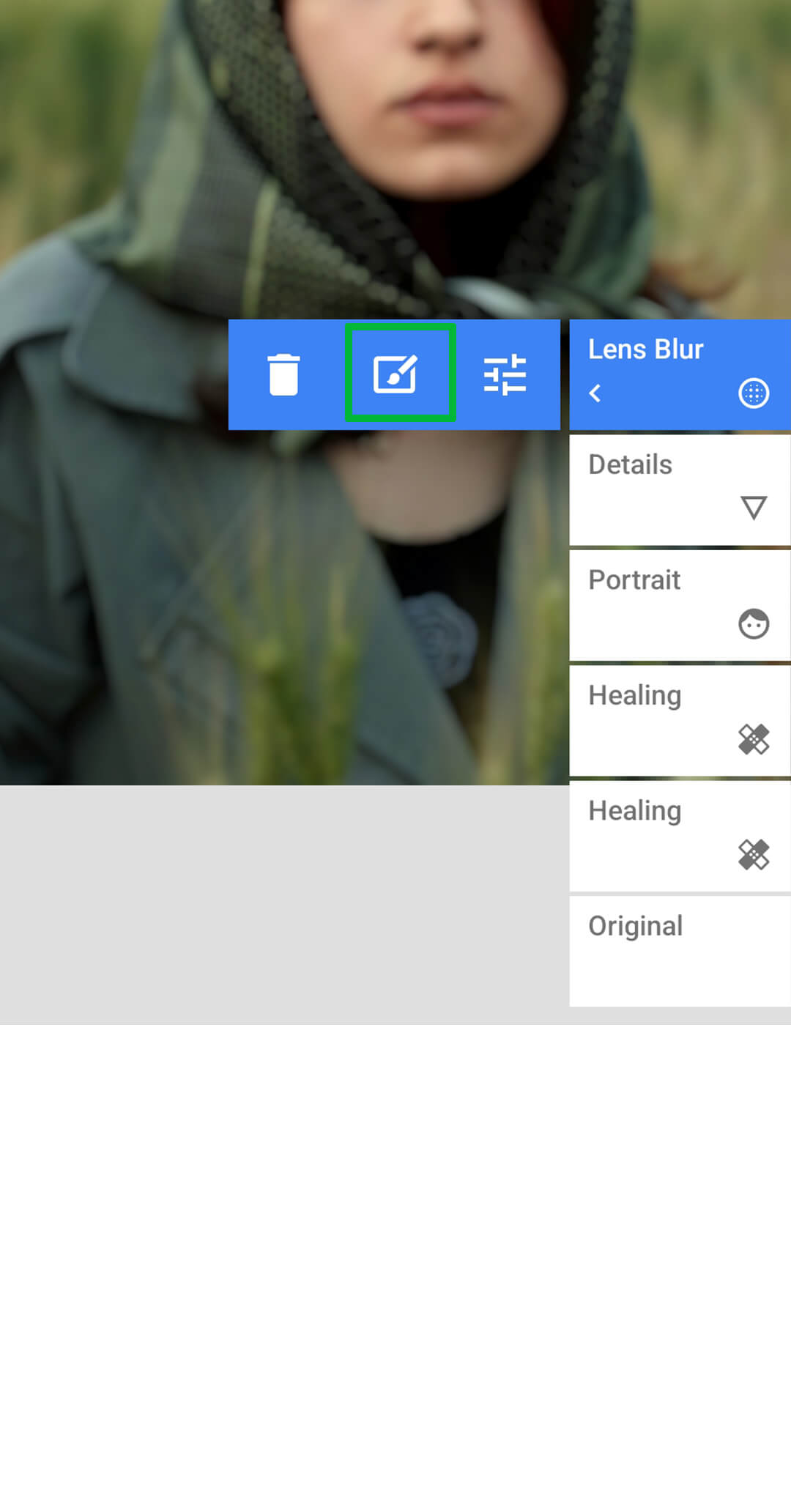 14Click on Lens Blur and then click on the Brush icon.
14Click on Lens Blur and then click on the Brush icon.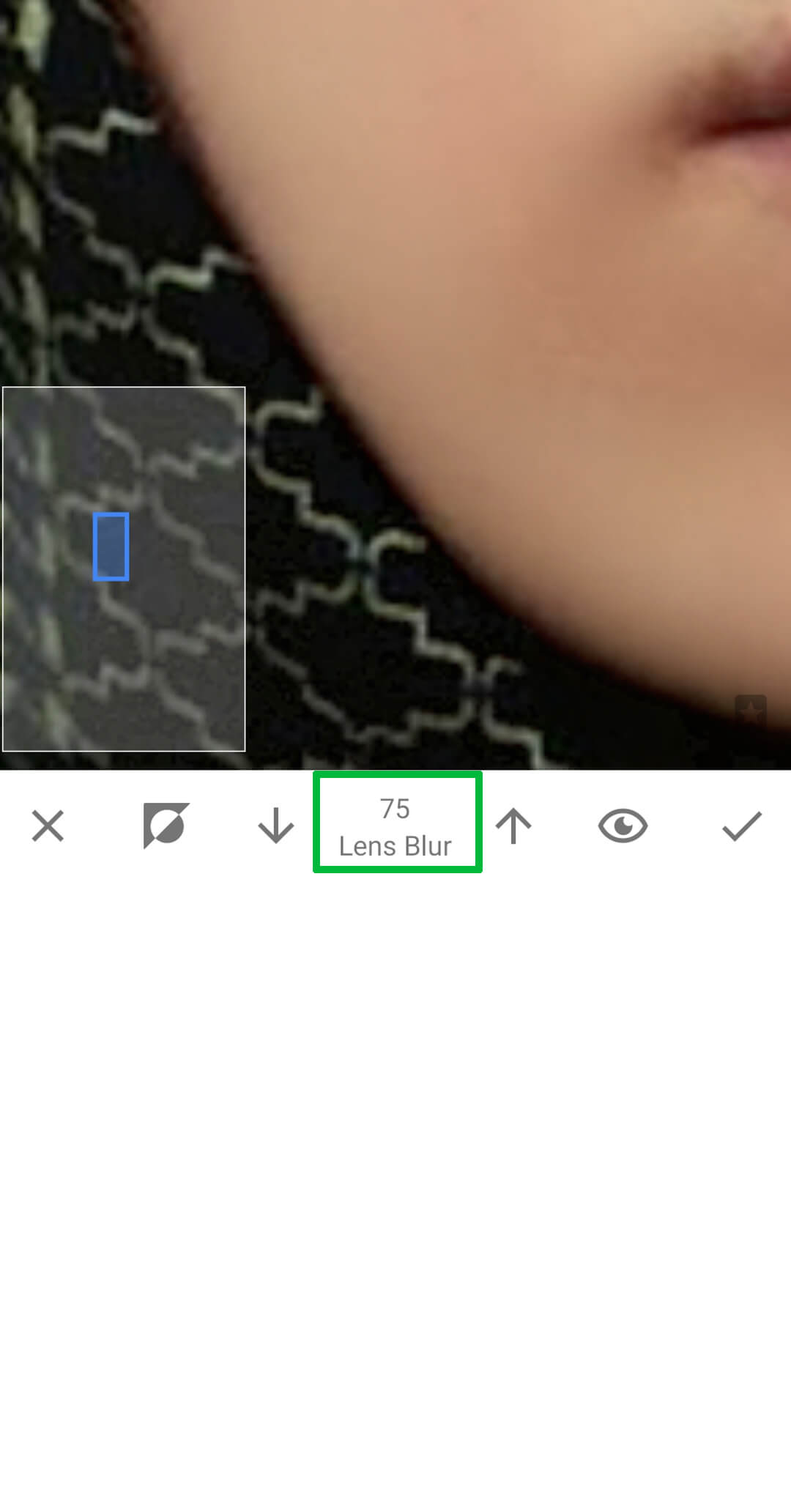 15Set Lens Blur 75 and drag your finger across the screen to smooth the skin.
15Set Lens Blur 75 and drag your finger across the screen to smooth the skin.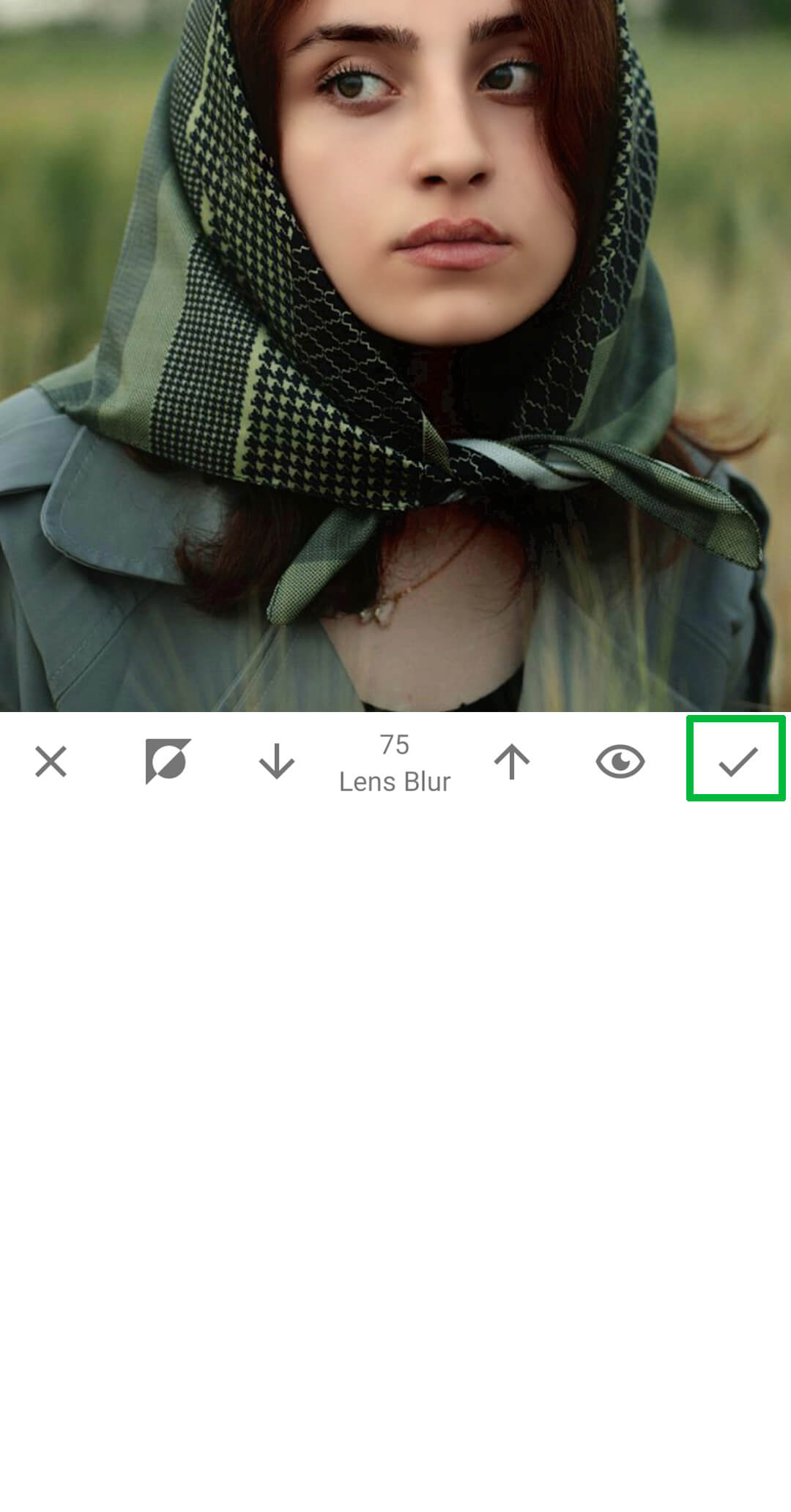 16Once done, click the tick icon.
16Once done, click the tick icon.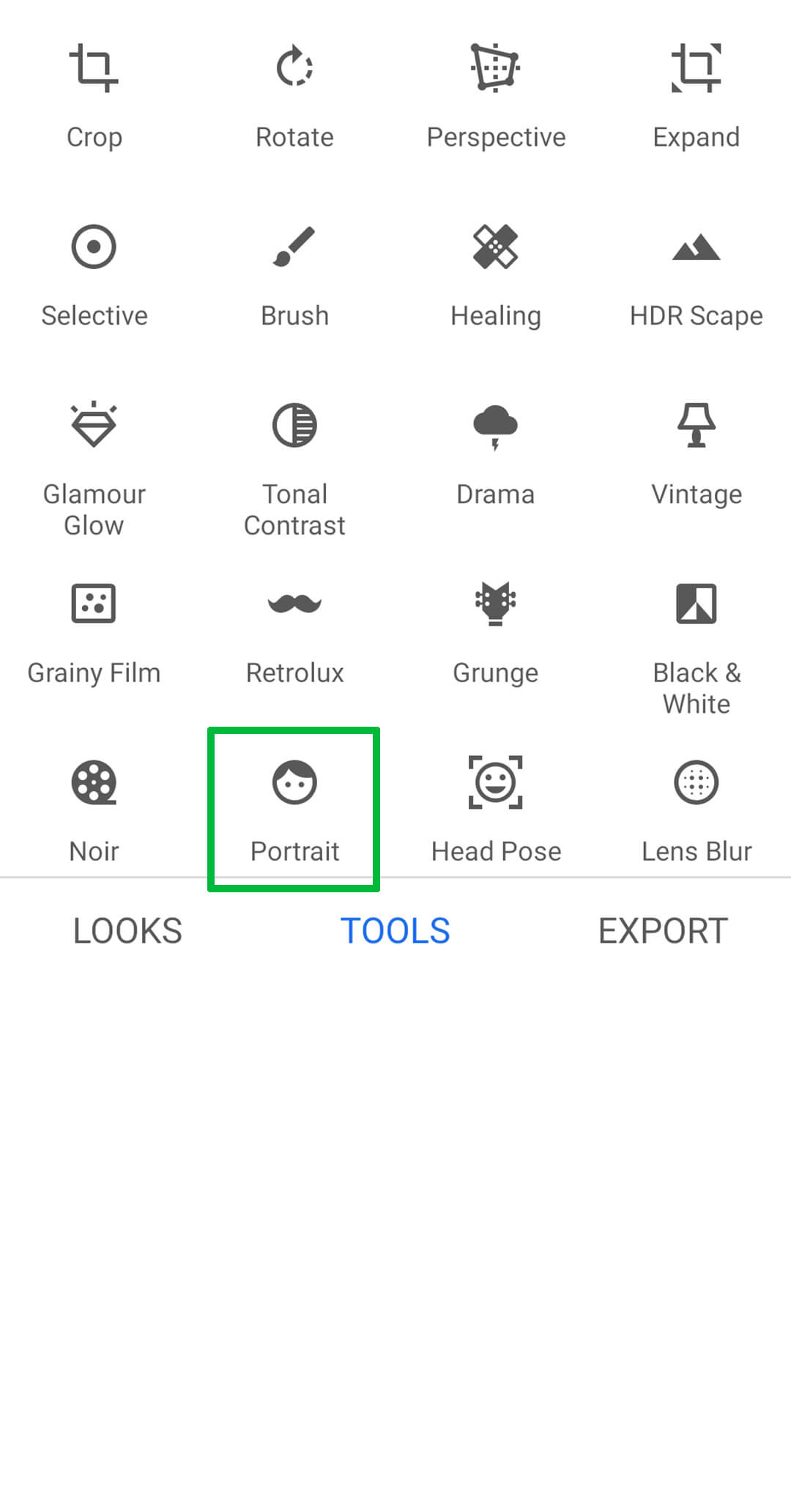 17Go to the Tool Section and click on Portrait.
17Go to the Tool Section and click on Portrait.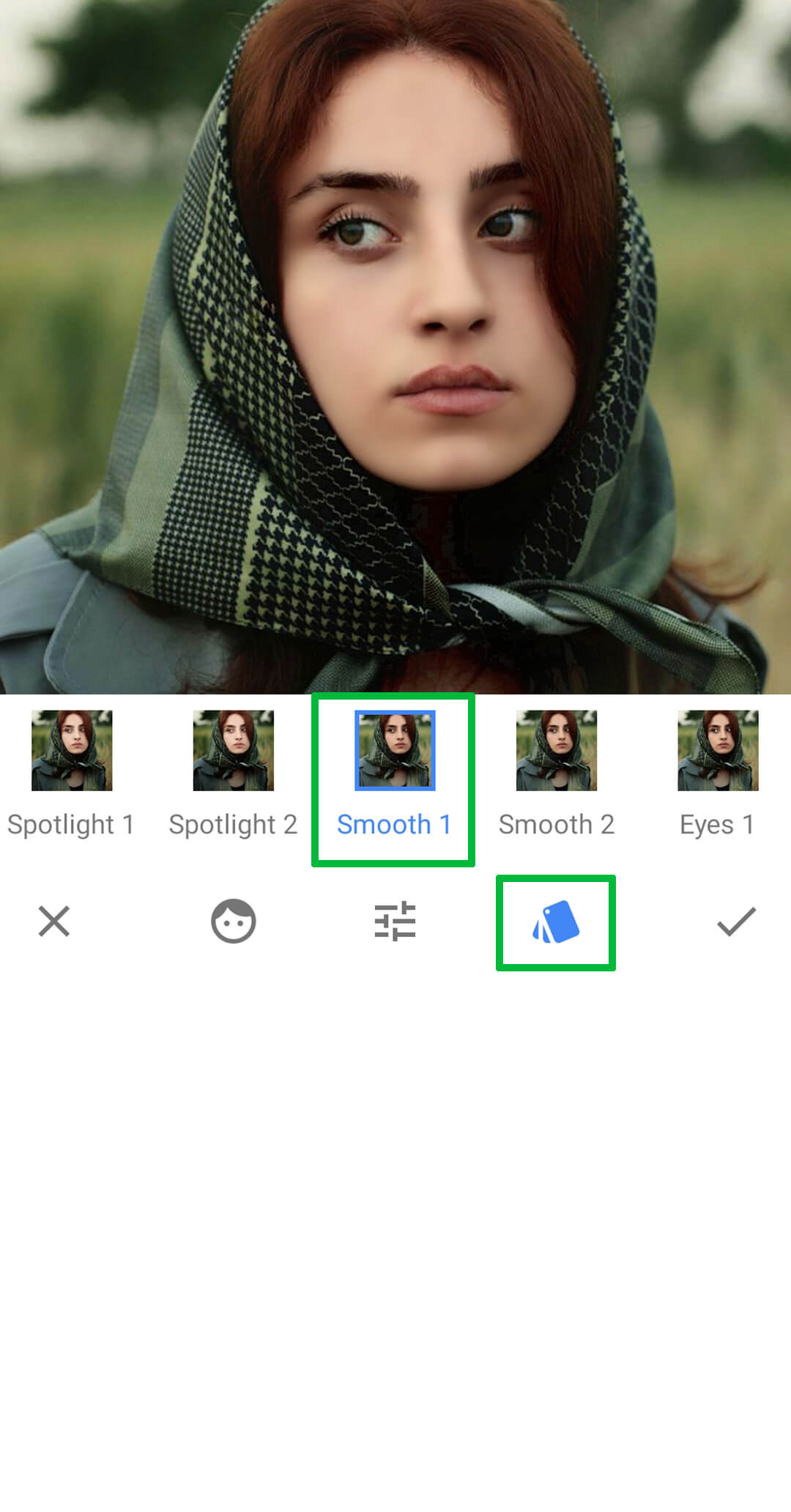 18Click on Style and select Smooth 1.
18Click on Style and select Smooth 1.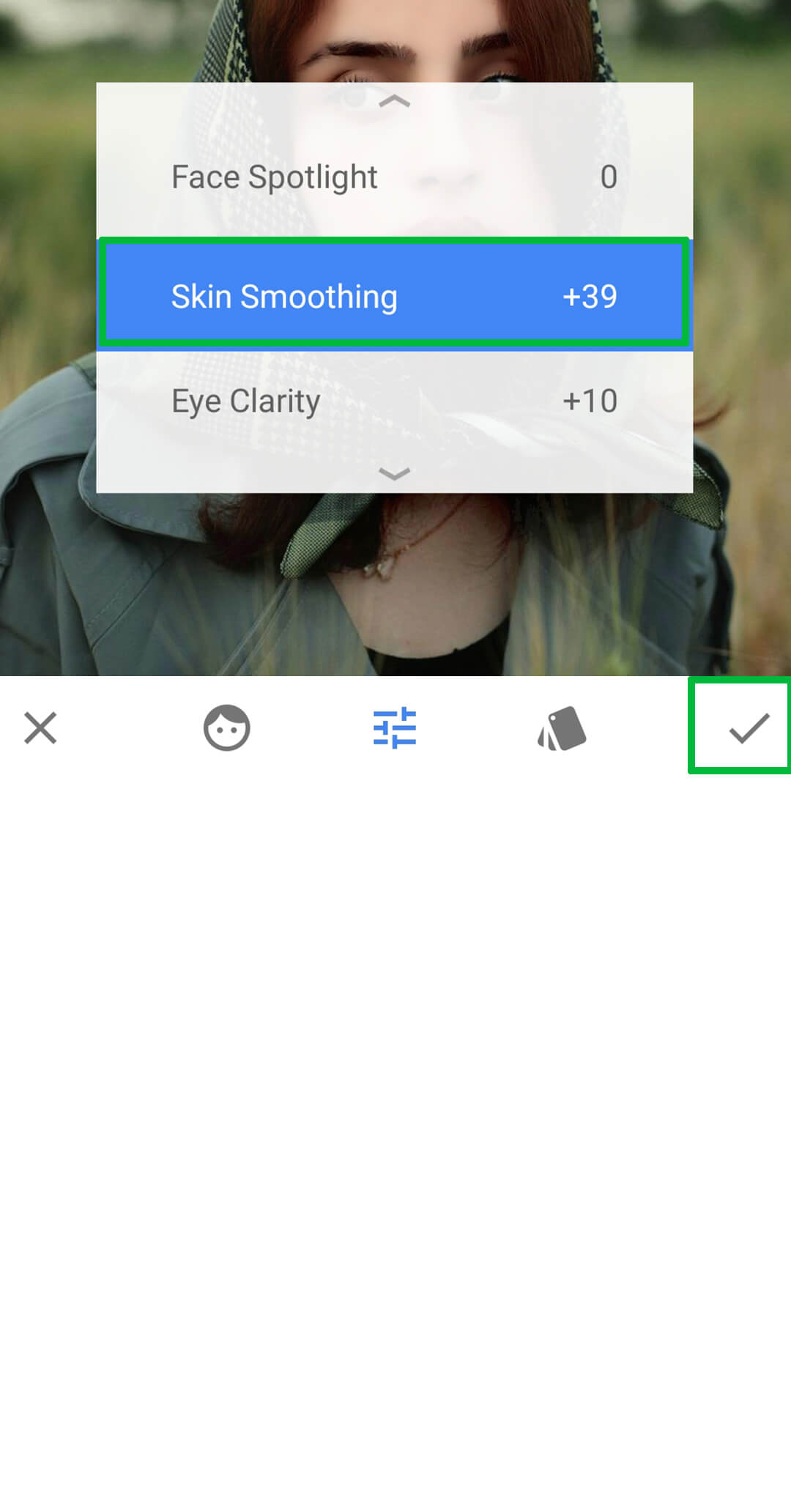 19Apply SkinSmoothing +39 then tap on thick icon.
19Apply SkinSmoothing +39 then tap on thick icon.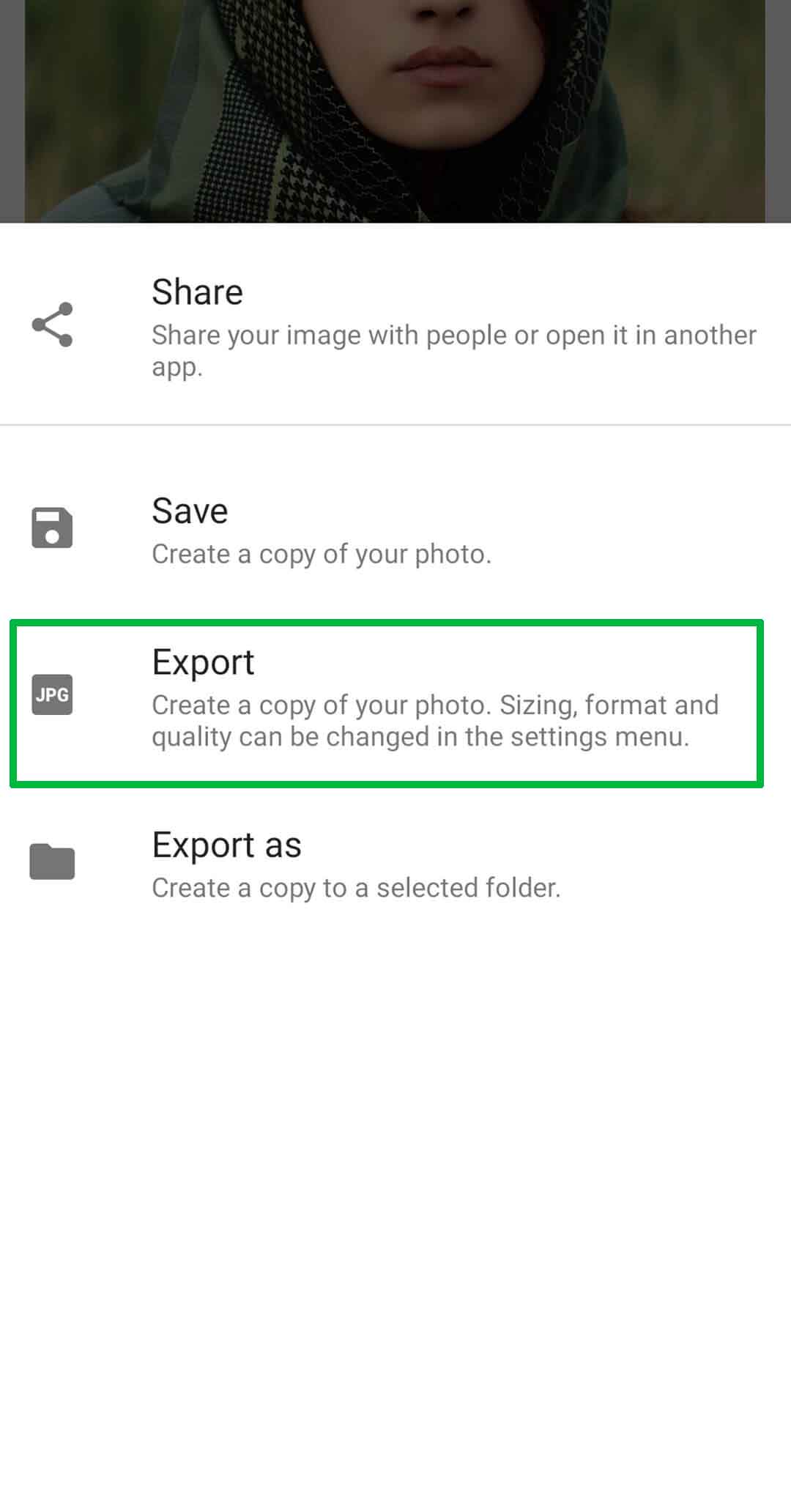 20Finally click onexport and save your image.
20Finally click onexport and save your image.
And that's it—our Top 10 Face Smooth Snapseed QR Code Presets! These presets will make your photos look amazing with just a few taps. Remember, Snapseed Face Smooth QR codes might not work perfectly on every image, so give them a try and see the magic for yourself! If these presets don't work perfectly, follow our step-by-step guide to smooth faces manually. Finally, don’t forget to share our blog with your friends.